EMail Purgatory™ Tutorial
Step 5 - Log Out and Get Your Email
It is important to log off so Email Purgatory™ can erase any copies of your email on
my server, and remove your session cookie from your Internet browser. You may log out from
any page that displays the "Log Out" link at the bottom. When you have logged out,
you will see a message similar to Figure 10.
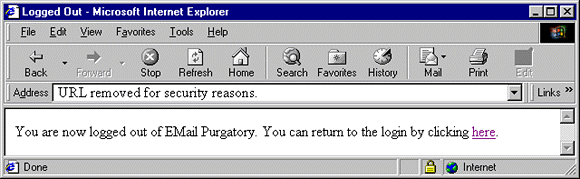
Figure 10 - Secure Log Out
Your original emails are still on your POP server, except for any that you deleted while using Email Purgatory™. Only the messages that you judged safe remain on your POP server.
IMPORTANT Ė You must use your regular email program to connect to your POP server and download your email immediately! Do not delay, or a new message might sneak in that you havenít examined from the safety of Email Purgatory™!
You should close your Internet browser if you are finished with it. If you are not finished, then when you try to go to another address you will probably see an alert similar to Figure 11.
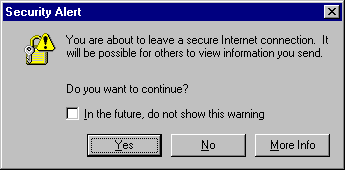
Figure 11 - Security Alert (Internet Explorer 5.01)
This alert is just telling you that you are leaving the secure NetNation host server used by EMail Purgatory™ in order to go who-knows-where. In this case, just say Yes.
Thatís it. Now you are an EMail Purgatory™ expert. Ok, maybe youíre not an expert yet but at least you can see how easy it is to find Bad Things before they sneak up and bite you on your derriere!
© Crimson Star
All Rights Reserved
Latest Revision: Saturday, 07 May 2005 08:52 AM
Crimson Star Software is a Trade Name registered by Crimson Star.