EMail Purgatory™ Tutorial
Step 2 - EMail Purgatory™ Server Menu
If you entered your Login information incorrectly, you will return to Step 1, otherwise, you
will see the Email Purgatory™ Server Menu as shown in Figure 3 (your data
will be different).
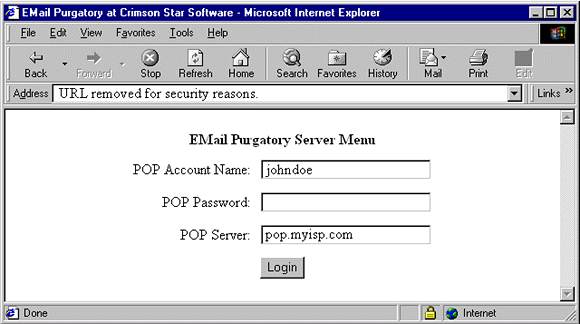
Figure 3 - Email Purgatory™ Server Menu
When you ordered your subscription, I asked you for your POP Account Name and your POP Server address. Email Purgatory™ looks up this information from its database, and fills in those fields for you. If either field is wrong, you can enter the correct information. If you did not provide that information, then it won't appear by magic - you must enter it yourself.
You must enter your POP Password. All of this information comes from your ISP. If you donít know what it is, ask them for help.
Click the Login button to login to your POP server. You are now ready for Step 3.
© Crimson Star
All Rights Reserved
Latest Revision: Saturday, 07 May 2005 08:52 AM
Crimson Star Software is a Trade Name registered by Crimson Star.